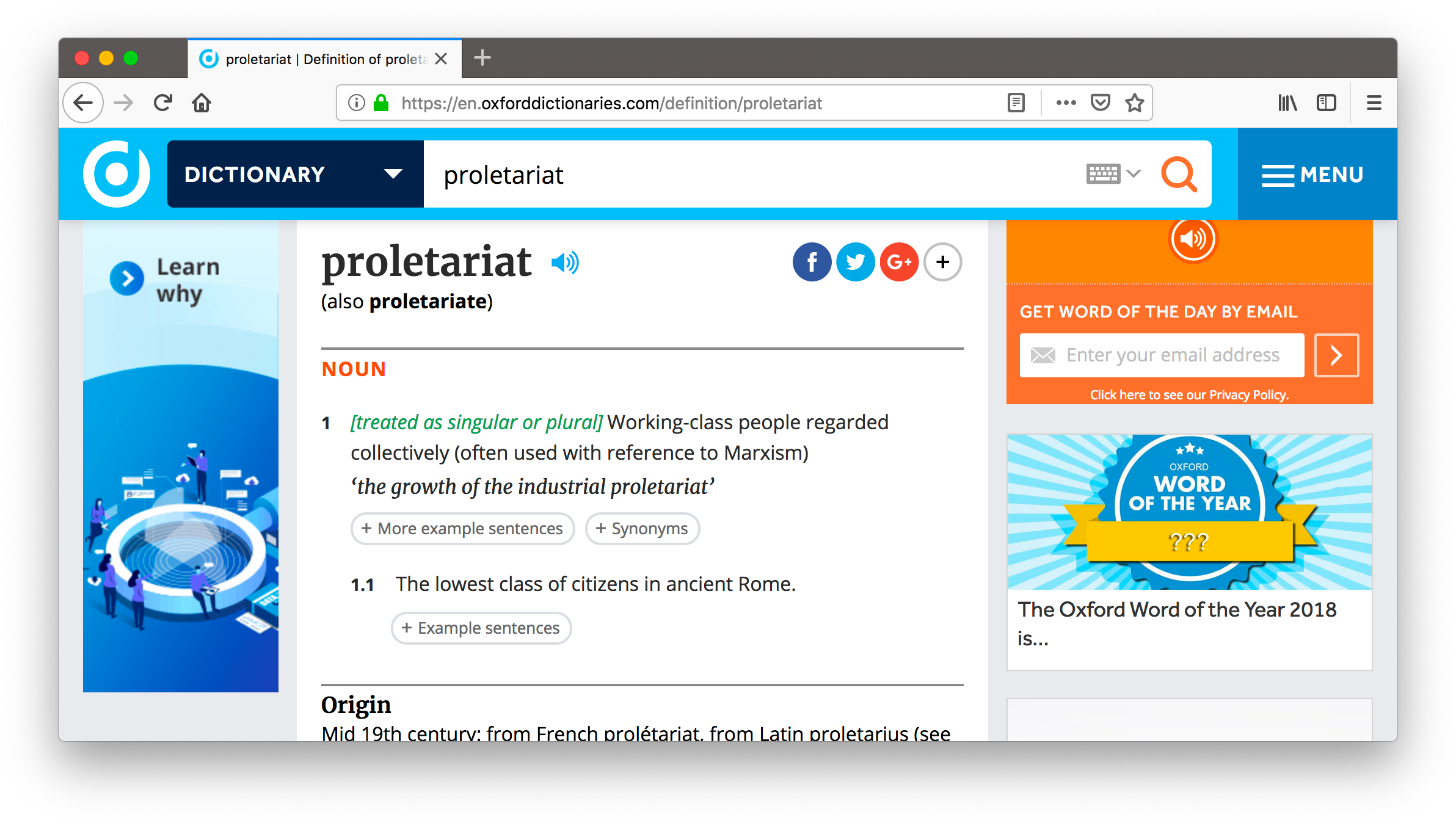Quick tip: Search any website instantly with Firefox keywords
If you are a programmer—like me—you might’ve realise that you spend a lot of time on StackOverflow; and if you are very attentive, you may also conclude that most of that traffic comes directly from a searh engine. Now, being a natural efficiencer, you ought to be thinking: “is there really no way for me to search StackOverflow with the same ease as my preferred search engine?”
Or you might, as I do, have a tendency to regularly look up the definitions or synonyms for words. After I stopped using Google as my search engine, I started gravely missing the “define” feature. It didn’t take long, however, to find out that that dictionary was actually just licensed from the Oxford English Dictionary, and so now I go directly to the OED when I need a dictionary or a thesaurus.
By creating a Firefox keyword bookmark, you can easily search any website simply by prepending your query in the address bar.
Setting up a keyword search using the right click menu
Suppose you wanted to be able to search StackOverflow by simply entering so, followed by the query. To do this, navigate to the StackOverflow website, and right click on the search bar. Choose the option to “Add a Keyword for this Search…":
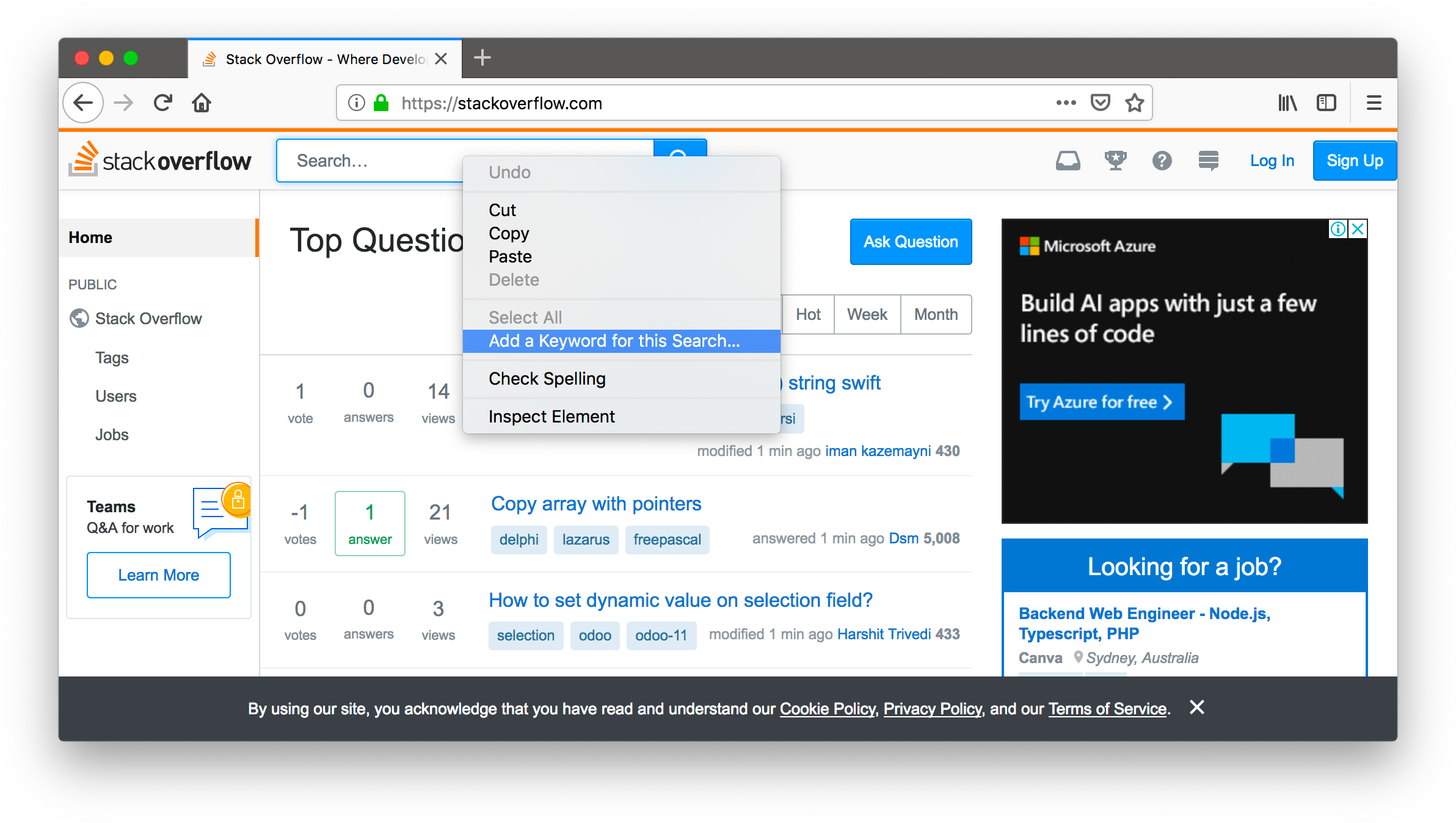
On the popup menu that appears, enter so into the “Keyword:” box:
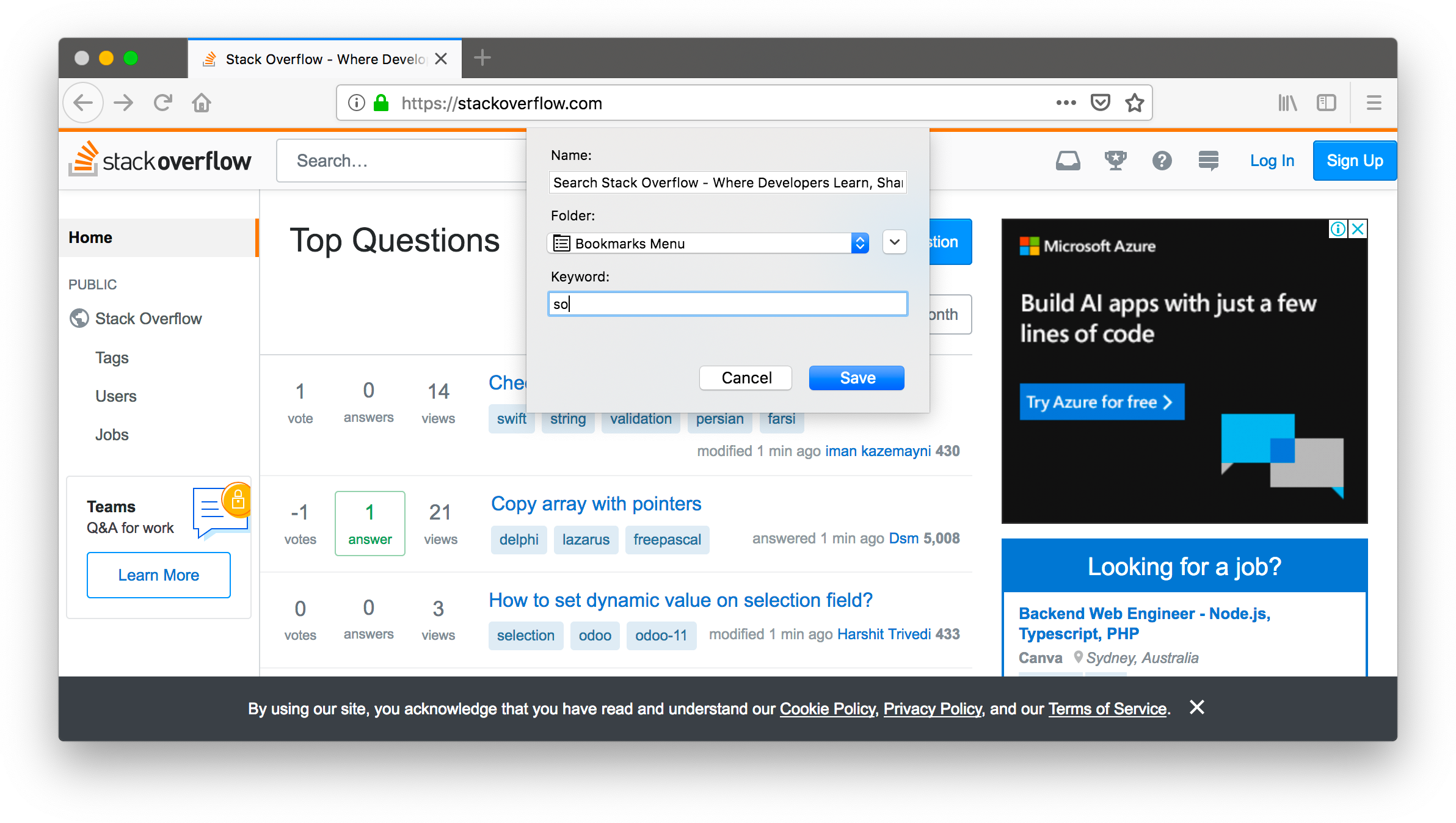
That’s it!
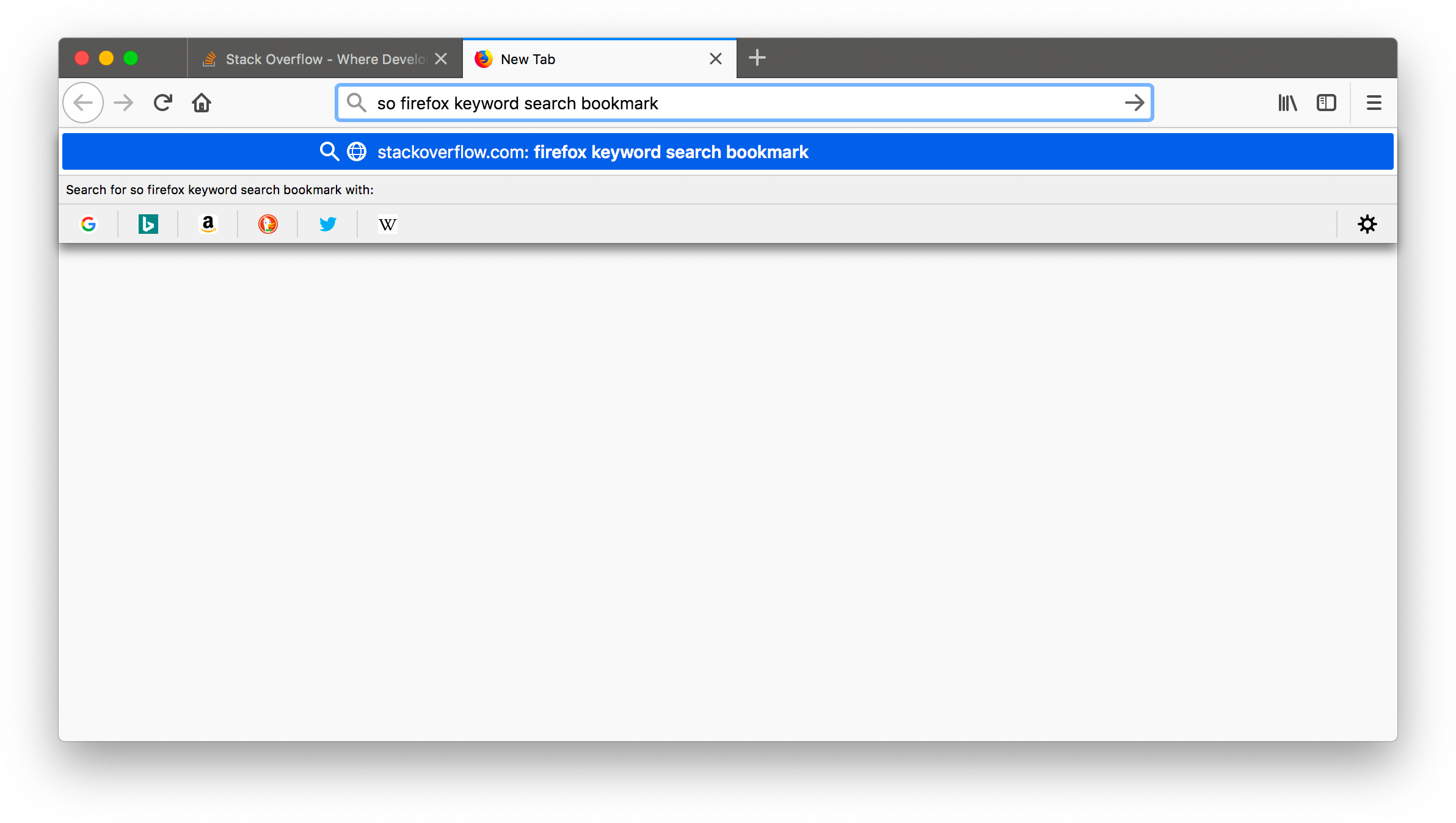
You can now search StackOverflow simply by prepending your query with so.
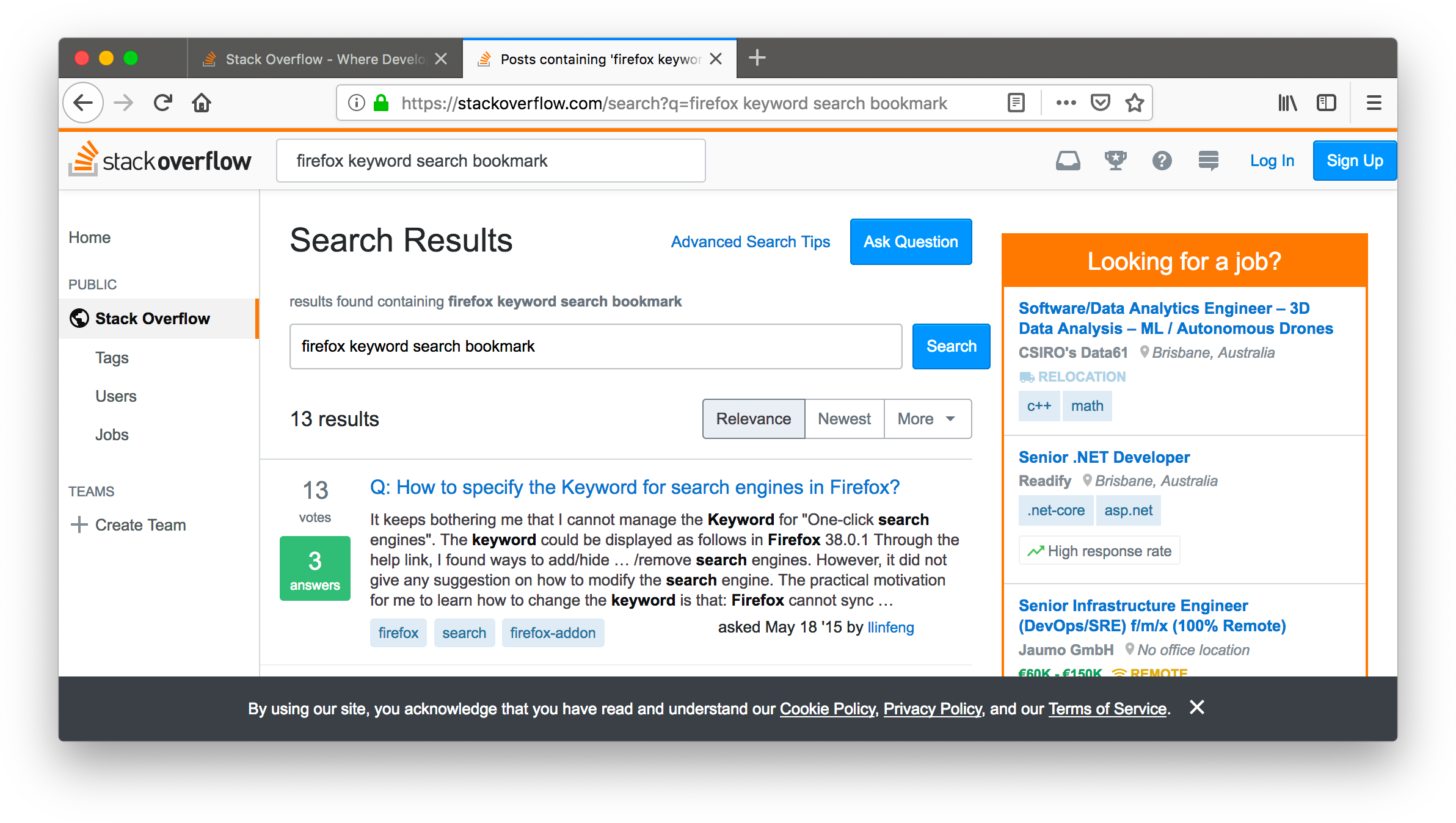
Setting up a keyword by creating a bookmark
You can also set up a keyword search by going into the bookmarks menu, and selecting “New bookmark”:
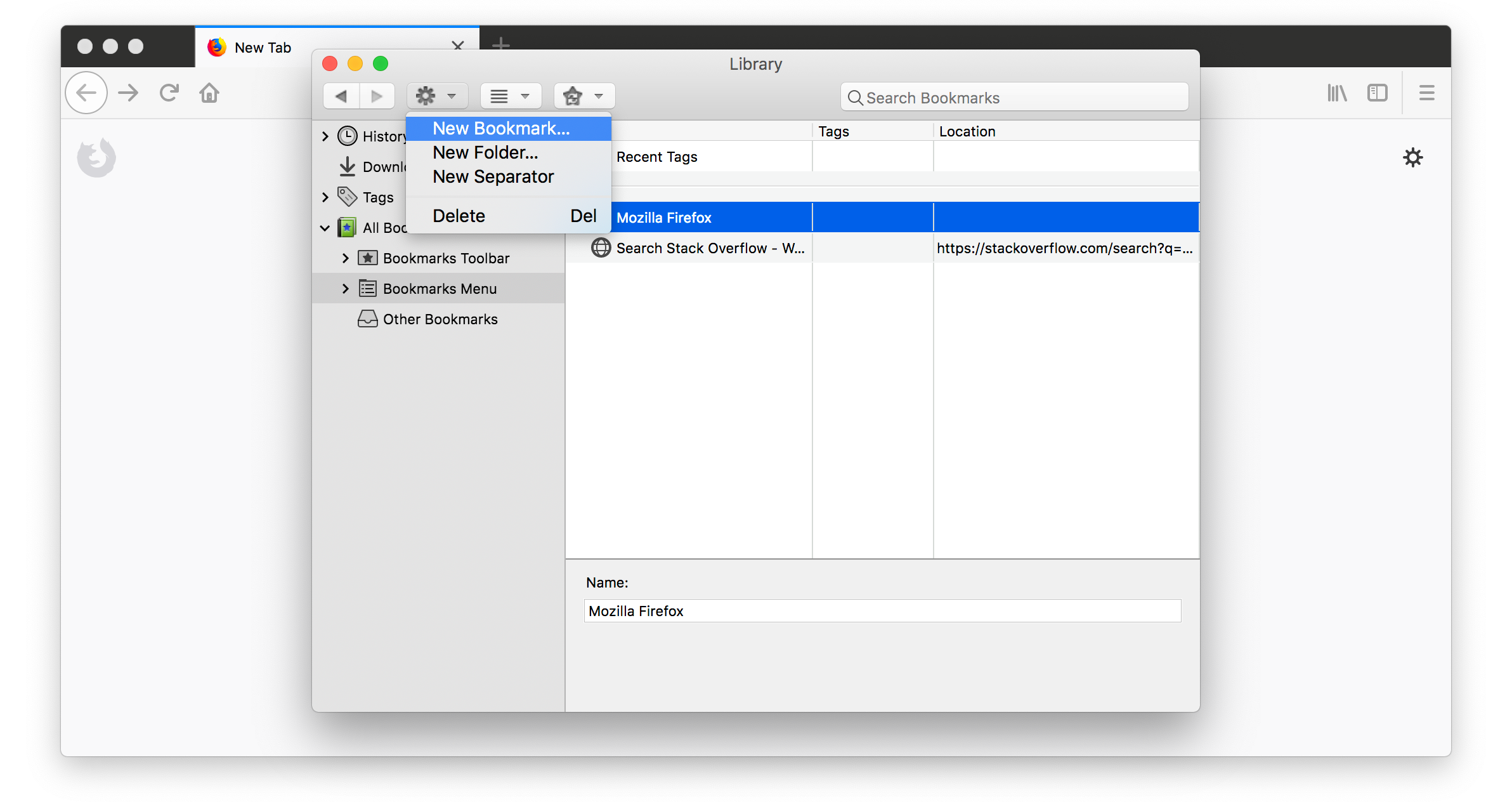
Then name the bookmark as you wish, and add the location. Be sure to replace the search terms with %s, and give the bookmark a keyword by writing define in the “Keyword:” box.
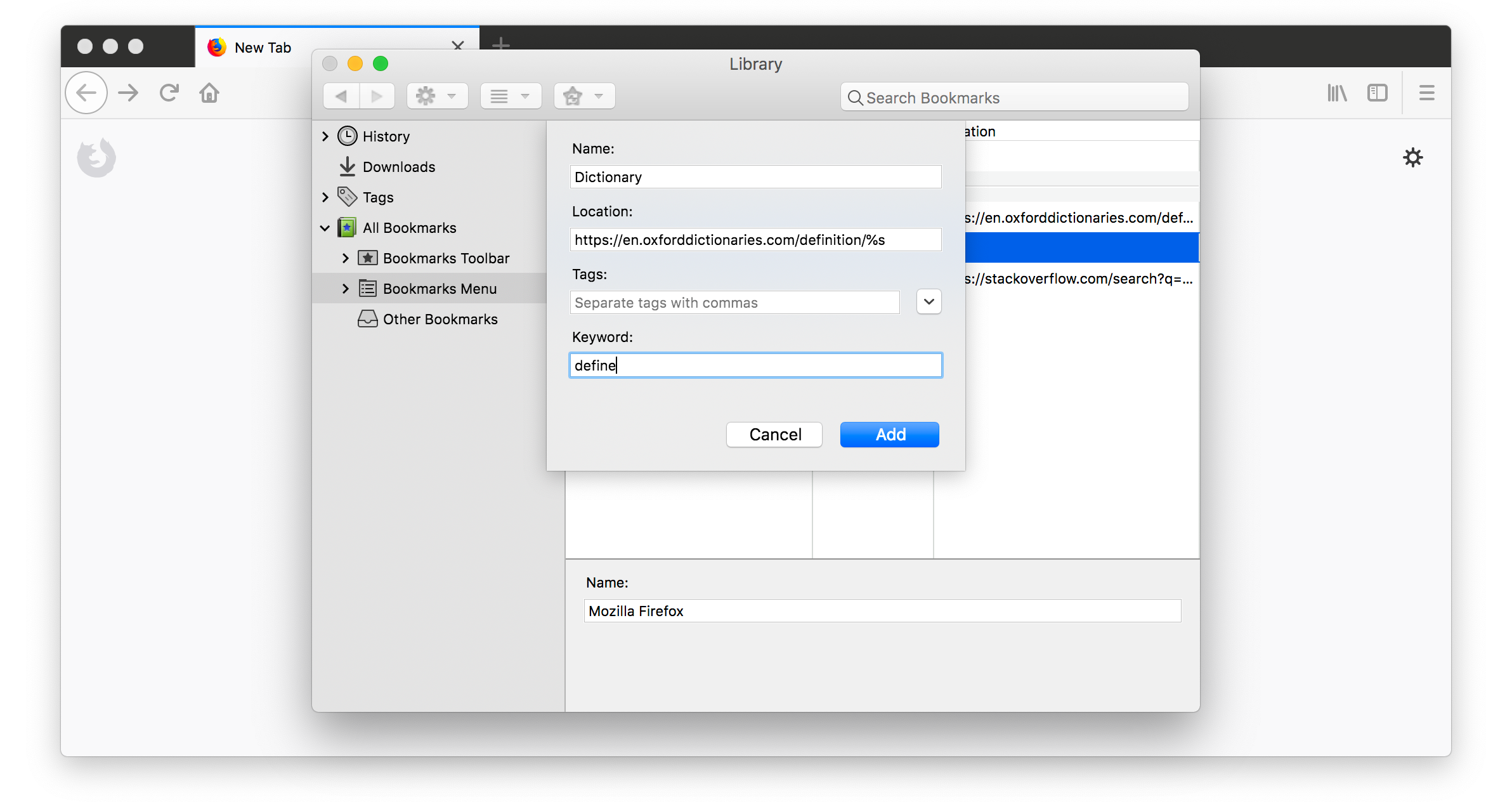
You now have the keyword set up!
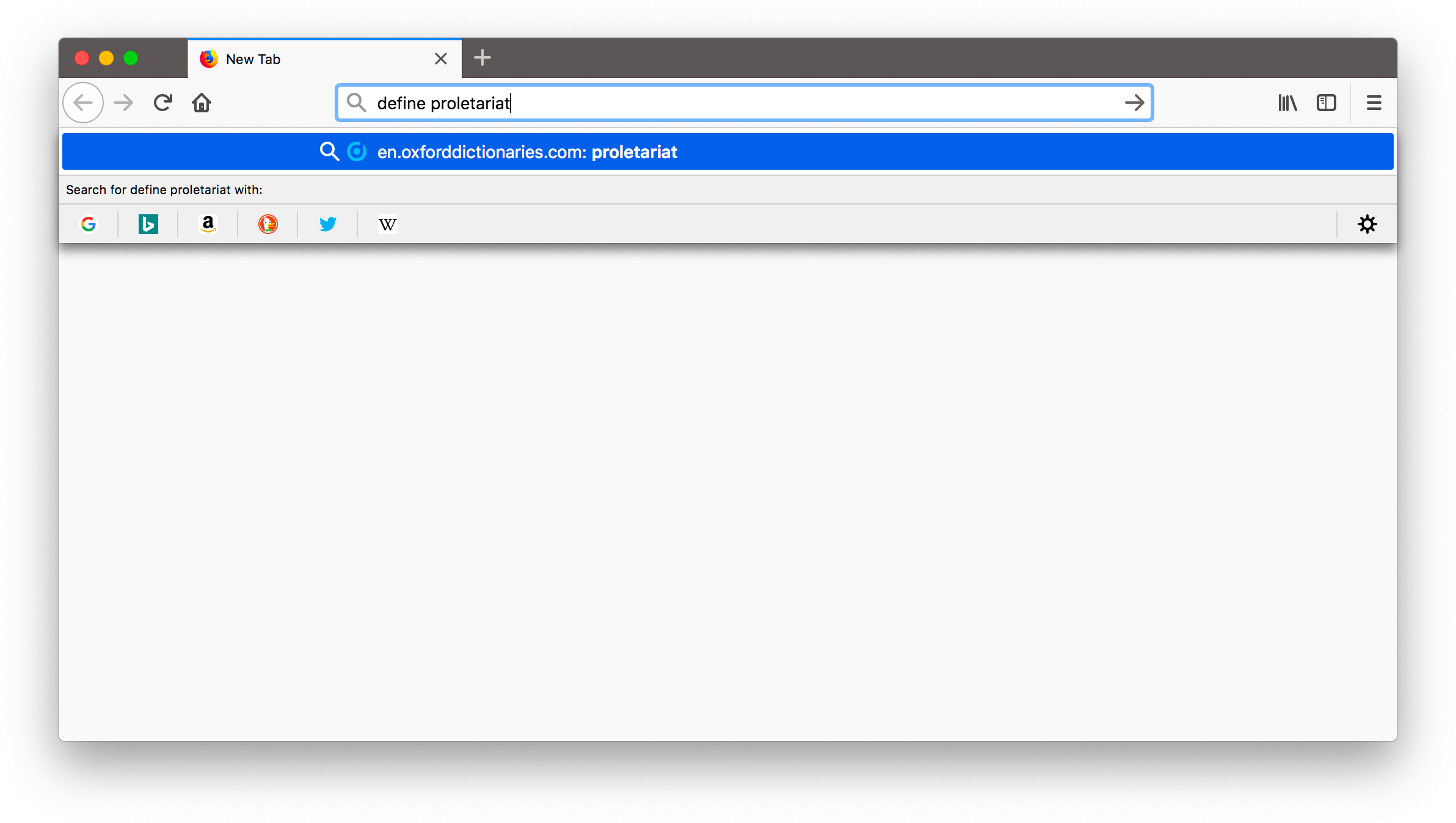
You can now look up the definition of any word by adding “define” in front of that query in the address bar: